Accessibility
We endeavour to make sure that every page complies with the World Wide Web Consortium’s Web Content Accessibility Guidelines (WCAG 2.0), as part of its Web Accessibility Initiative (WAI). This site has been built to achieve at least Priority Level 1 checkpoints (see * for sole exception).
How This Benefits Visitors
To illustrate how compliancy has made this site accessible, we have listed representative disabilities below and explained how this site meets the users’ needs.
Visual (Impaired)
Those with visual impairments (e.g. myopia) can scale on all pages on the site to suit their own requirement. All text on pages is scaled, including all menu items.
Speech
This site may be fully accessed using any voice-controlled computer and web browser.
Physical
For those that have difficulty using a mouse, keyboard access is supported by using standard shortcut techniques. This site can be fully navigated without the use of a mouse.
Cognitive
The layout of this site is uniform on all pages. The main menu is structured identically on all pages (i.e. any page can be accessed from anywhere in the site).
Text Scaling
All text on this site is specified in percentage terms, meaning that its size can be increased inside the browser window for easier viewing. The ability to support text scaling varies from browser to browser, but given below are some guidelines for the latest versions of the more popular browsers:
- In Internet Explorer, select the View | Text Size menu command. You can then choose from a range of text sizes (Largest, Larger, Medium (default), Smaller and Smallest). Note that some, older versions of Internet Explorer cannot resize images.
- In Chrome, select the Chrome menu on the browser toolbar, then settings, then advanced settings. In the Web Content section, use the Font size menu to adjust text size.
- In Mozilla Firefox, select the View | Text Size menu command. You can then opt to increase or decrease your text size.
- In Opera, select the View | Zoom menu command. You then have a range of percentages to choose from. Opera scales everything on the page, not just text, so images will also increase in size as you increase the zoom factor.
- In Safari (Mac OS), select the View menu command. You can then opt to make text bigger or make text smaller.
Even the same browser product can behave differently on different platforms. Check with your supplier for details.
Give Us Your Feedback
We are committed to providing an accessible service. If you experience problems or have any suggestions for improvement, please email us at info@qualisfunds.co.uk.
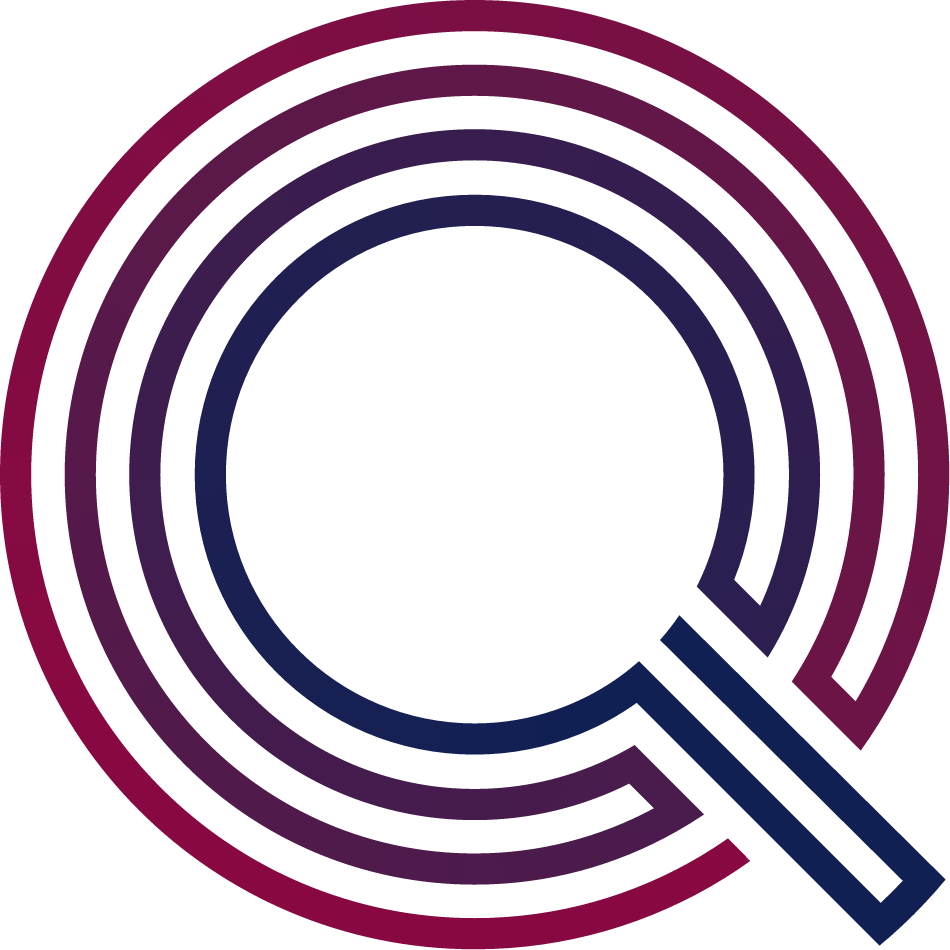
Find out more
An investment solution is the engine room of many financial plans and a key determinant in success or failure. We provide all the information you need.